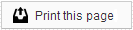Adding a Facebook Administrator
Please note you are required to have an individual Facebook account in order to be a Facebook administrator on a Facebook business page. Allowing a user administrator access gives them to the ability to post pictures, respond to reviews and edit the crucial business information (name/address/phone number).
1. A current Facebook administrator can add a new user by going to settings, choosing ‘Page Roles,’ and switching ‘Editor’ to ‘Admin’.
2. Then, the Facebook administrator will type in the email address attached to the personal Facebook account.
3. After email address is entered, the admin is going to hit ‘Save’ and enter their personal password one more to time to hit ‘Submit.’ The new user will be notified that they’ve been added as an admin to the Facebook page.
Making Facebook Business Page Edits
Now the fun begins! It’s important to make sure your Facebook business page matches your website in terms of local business information.
1. You can easily make changes by clicking ‘About’ – ‘Edit Page Info’ within the Facebook business page.
2. Here you can add and/or edit the name, category, subcategory and write a unique description.
3. It’s important that your business page includes your office phone number, the full website URL, and email.
Please note you can include your office address, and drag a marker on the correlating map to match the correct location. You can also fill in additional information like office hours and price ranges.
Our Member Services team is available Monday through Friday, from 6:00 AM until 5:00 PM Pacific. You can reach us Toll Free at 866 537-8272 (outside of North America, dial +1 206 458-7700) - or use our Contact Form to send us an email.