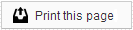Understanding the relationship between responsible party and patient accounts in Sesame is vital for managing your patient communications effectively. Every active patient and responsible party in your practice management system will have an account in Sesame - even in instances where the patient is his or her own responsible party. Knowing when to use the responsible party account, instead of the patient account, will help you to communicate with your patients better and make the most of our reminder system.
While every responsible party has an account in Sesame, these accounts are primarily used in cases where a parent is responsible for a minor. The parent may not be a patient, but he or she will have an responsible party account that has access to the patient account of the minor. A responsible party may be responsible for multiple patients accounts. In addition, if your practice management system allows, patient accounts may also have multiple responsible parties.
It is important when using Mimic Patient Pages, or when setting up a username and password for Patient Pages, that you do so for the responsible party account. This will ensure that the account has access to all of the information available.
If a patient or responsible party attempts to log in, and discovers the account is disabled, it may be because the person is trying to access a minor’s account. The person will need login information for the related responsible party account.
Getting to the Responsible Party Account
- In your Member Dashboard, click on the Patients tab.
- Type the patient's name into Quick Search.
- Click the responsible party name in the grey Patient Quick Stats box on the right side.
This will take you to the responsible party account. Generally, the Patient Information page will change when you have accessed the responsible party account. However, in cases where you are dealing with a Self-Patient, it can be difficult to determine if you are on the patient or responsible party account page. Here are some tips.
- On responsible party accounts, the icon next to the name above Patient Information is blue and green, instead of just green.
- In the Patient Quick Stats box, it will say “Responsible for:” and list patient accounts, instead of “Responsible party:” with a list of responsible party accounts.
Once you are in the responsible party account, you can click the Mimic Patient Pages to see the Patient Pages yourself, or you can go to Patient Settings to set up a username and password for the responsible party.
Helping Patients Access Patient Pages
Patients have the ability to reset their own username and/or password from the Patient Login linked on your website and at the bottom of most emails sent through Sesame. However, if for any reason a patient is having difficulty accessing the Patient Pages, you have the ability to manually reset this for them.
- In your Member Dashboard, click on the Patients tab.
- Type the patient’s name into Quick Search.
- Determine who is logging in. If it is a Responsible Party or Self-Responsible patient over 18, click the person's name under Patient Quick Stats on the right hand side of the page. If the patient is over 18 and not Self-Responsible, follow the instructions below without selecting the Responsible Party account.
- Click the Patient Settings tab.
- Click Manage, under Patient Pages Access.
- Click the Change Password box.
- If the Username field says “Not set,” type in a new username (do not use spaces). If the Username field already has a username, there is no need for it to be updated.
- Enter in a temporary password, such as temp123.
- Give the username and password to the patient, and they can log in with it right away.
Once a patient is logged into the account, he or she can go to the Account Settings tab to change the username and password, if preferred.
 Looking for more information? Check out these Related Pages!
Looking for more information? Check out these Related Pages!
Our Member Services team is available Monday through Friday, from 6:00 AM until 5:00 PM Pacific. You can reach us Toll Free at 866 537-8272 (outside of North America, dial +1 206 458-7700) - or use our Contact Form to send us an email.