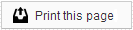The accuracy of your Ortho and Dental Sesame reminders relies on software that we use to pull patient information from your practice management system, and securely upload it to our servers. Our extractor software is installed on only one PC in your office, where it works in the background to gather the necessary information and upload it to us at least once a day. You can identify your Sesame PC by looking for the computer in your office that has a small traffic light icon in the Notification Area of your Windows desktop; this is area in the bottom, right corner, near the clock.
Note: Some offices are on cloud based practice management systems, with no physical server in the office. For these office, we generally use our web extractor to gather data, and there is no Sesame PC for us to install on.
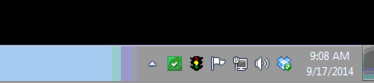
Traffic Light
When your Sesame PC is working correctly, you should see that the “light” in the traffic light is yellow. This means that the software is in stand-by mode. It will periodically check in with our servers to look for updates, but otherwise it will remain on stand-by until your scheduled upload time.
If your Sesame PC is actively extracting data from your practice management system and uploading it to us, the traffic light will change from yellow to green. Once your upload has completed, it will change back to yellow as the extractor goes back into stand-by mode.
| Yellow Light - Your Sesame PC is in stand-by mode. The service is running, and waiting for your scheduled upload time. | |
| Green Light - Your Sesame PC is actively extracting information and uploading it to Sesame. | |
| Red Light - The Sesame PC has stopped communicating with Sesame and requires attention before it can upload again. |
Extractor Errors and Upload Issues
As long as your traffic light is yellow or green, then you know your Sesame PC is functioning properly. However, if you notice that the traffic light is red, this means there is an issue with our extractor software. If the extractor has been unable to communicate with our server, the “light” will turn red to let you know that the service is no longer running.
If the light is red, and the icon is not flashing, you can often resolve this issue by restarting your Sesame PC.
If the traffic light icon is red and the icon is flashing, that means there was an error during your last upload attempt. If you see a flashing traffic light, or restarting your Sesame PC doesn’t cause the light to change from red to yellow, contact Member Services for support.
Specifications
The specifications below are the minimum technical requirements for your Sesame PC. We recommend using a computer that you can readily access, and that can be left running overnight.
| Processor | 1.2 GHz (or better) |
| Operating System | Windows Vista Pro (SP 1), Vista Ultimate (SP 1), Windows 7 (SP 1), Windows 8.x (Not RT), Windows 10 |
| Memory | 512MB RAM |
| Modem | Broadband Recommended |
| Ethernet / Network Card | 10/100 PCI NIC Network Card |
| Hard Drive | 10GB of free space (or more) |
| Keyboard | Required |
| Mouse | Required |
| Monitor | Required |
 Looking for more information? Check out these Related Pages!
Looking for more information? Check out these Related Pages!
Our Member Services team is available Monday through Friday, from 6:00 AM until 5:00 PM Pacific. You can reach us Toll Free at 866 537-8272 (outside of North America, dial +1 206 458-7700) - or use our Contact Form to send us an email.